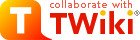
Difference: TextFormattingRules (1 vs. 56)
Revision 562024-04-13 - TWikiAdminUser
| Line: 1 to 1 | ||||||||
|---|---|---|---|---|---|---|---|---|
TWiki Text Formatting | ||||||||
Revision 552012-11-15 - TWikiContributor
| Line: 1 to 1 | ||||||||
|---|---|---|---|---|---|---|---|---|
TWiki Text Formatting | ||||||||
| Line: 54 to 54 | ||||||||
| ||||||||
| Changed: | ||||||||
| < < |
| |||||||
| > > |
| |||||||
| Related topics: WikiSyntax, WikiWord, WikiNotation, TextFormattingRules, TWikiEditingShorthand, TWikiRenderingShortcut, TWikiShorthand, TWikiVariablesQuickStart | ||||||||
Revision 542011-06-05 - TWikiContributor
| Line: 1 to 1 | ||||||||
|---|---|---|---|---|---|---|---|---|
TWiki Text Formatting | ||||||||
| Line: 27 to 27 | ||||||||
External Links | ||||||||
| Changed: | ||||||||
| < < |
| |||||||
| > > |
| |||||||
| Changed: | ||||||||
| < < |
| |||||||
| > > |
| |||||||
| Changed: | ||||||||
| < < |
| |||||||
| > > |
| |||||||
TWiki Variables | ||||||||
Revision 532010-11-11 - TWikiContributor
| Line: 1 to 1 | ||||||||
|---|---|---|---|---|---|---|---|---|
TWiki Text Formatting | ||||||||
| Changed: | ||||||||
| < < | Working in TWiki is as easy as typing in text. You don't need to know HTML, though you can use it if you prefer. Links to topics are created automatically when you enter WikiWords. And TWiki shorthand gives you all the power of HTML with a simple coding system that takes no time to learn. It's all laid out below. | |||||||
| > > | These instructions are for contributors who prefer to use the Raw Edit over the default WYSIWYG editor. Working in TWiki is as easy as typing in text. You don't need to know HTML, though you can use it if you prefer. Links to topics are created automatically when you enter WikiWords. And TWiki shorthand gives you all the power of HTML with a simple coding system that takes no time to learn. It's all laid out below. | |||||||
Revision 522010-06-12 - TWikiContributor
| Line: 1 to 1 | ||||||||
|---|---|---|---|---|---|---|---|---|
TWiki Text Formatting | ||||||||
| Line: 57 to 57 | ||||||||
| ||||||||
| Added: | ||||||||
| > > | Related topics: WikiSyntax, WikiWord, WikiNotation, TextFormattingRules, TWikiEditingShorthand, TWikiRenderingShortcut, TWikiShorthand, TWikiVariablesQuickStart | |||||||
Revision 512010-03-30 - TWikiContributor
| Line: 1 to 1 | ||||||||||||||||||||||||||||||||||||||||||||||||||||||||||||||||||||||||||||||||||||||||||||||||||||||||||||||||||||||||||||||||||
|---|---|---|---|---|---|---|---|---|---|---|---|---|---|---|---|---|---|---|---|---|---|---|---|---|---|---|---|---|---|---|---|---|---|---|---|---|---|---|---|---|---|---|---|---|---|---|---|---|---|---|---|---|---|---|---|---|---|---|---|---|---|---|---|---|---|---|---|---|---|---|---|---|---|---|---|---|---|---|---|---|---|---|---|---|---|---|---|---|---|---|---|---|---|---|---|---|---|---|---|---|---|---|---|---|---|---|---|---|---|---|---|---|---|---|---|---|---|---|---|---|---|---|---|---|---|---|---|---|---|---|
TWiki Text Formatting | ||||||||||||||||||||||||||||||||||||||||||||||||||||||||||||||||||||||||||||||||||||||||||||||||||||||||||||||||||||||||||||||||||
| Line: 11 to 11 | ||||||||||||||||||||||||||||||||||||||||||||||||||||||||||||||||||||||||||||||||||||||||||||||||||||||||||||||||||||||||||||||||||
| ||||||||||||||||||||||||||||||||||||||||||||||||||||||||||||||||||||||||||||||||||||||||||||||||||||||||||||||||||||||||||||||||||
| Changed: | ||||||||||||||||||||||||||||||||||||||||||||||||||||||||||||||||||||||||||||||||||||||||||||||||||||||||||||||||||||||||||||||||||
| < < | Using HTML | |||||||||||||||||||||||||||||||||||||||||||||||||||||||||||||||||||||||||||||||||||||||||||||||||||||||||||||||||||||||||||||||||
| > > | Using HTML, CSS and JavaScript | |||||||||||||||||||||||||||||||||||||||||||||||||||||||||||||||||||||||||||||||||||||||||||||||||||||||||||||||||||||||||||||||||
You can use most HTML tags in TWiki topics without a problem. This is useful where you want to add some content that is formatted in a way that is not supported using TWiki shorthand, for example, you can write <strike>deleted text</strike> to get
| ||||||||||||||||||||||||||||||||||||||||||||||||||||||||||||||||||||||||||||||||||||||||||||||||||||||||||||||||||||||||||||||||||
| Line: 23 to 23 | ||||||||||||||||||||||||||||||||||||||||||||||||||||||||||||||||||||||||||||||||||||||||||||||||||||||||||||||||||||||||||||||||||
| Changed: | ||||||||||||||||||||||||||||||||||||||||||||||||||||||||||||||||||||||||||||||||||||||||||||||||||||||||||||||||||||||||||||||||||
| < < |
| |||||||||||||||||||||||||||||||||||||||||||||||||||||||||||||||||||||||||||||||||||||||||||||||||||||||||||||||||||||||||||||||||
| > > |
| |||||||||||||||||||||||||||||||||||||||||||||||||||||||||||||||||||||||||||||||||||||||||||||||||||||||||||||||||||||||||||||||||
External Links | ||||||||||||||||||||||||||||||||||||||||||||||||||||||||||||||||||||||||||||||||||||||||||||||||||||||||||||||||||||||||||||||||||
Revision 502006-03-07 - TWikiContributor
| Line: 1 to 1 | ||||||||
|---|---|---|---|---|---|---|---|---|
| Deleted: | ||||||||
| < < | ||||||||
| Changed: | ||||||||
| < < | TWiki Text Formatting | |||||||
| > > | TWiki Text Formatting | |||||||
| Working in TWiki is as easy as typing in text. You don't need to know HTML, though you can use it if you prefer. Links to topics are created automatically when you enter WikiWords. And TWiki shorthand gives you all the power of HTML with a simple coding system that takes no time to learn. It's all laid out below. | ||||||||
| Added: | ||||||||
| > > | ||||||||
TWiki Editing Shorthand | ||||||||
| Line: 14 to 15 | ||||||||
You can use most HTML tags in TWiki topics without a problem. This is useful where you want to add some content that is formatted in a way that is not supported using TWiki shorthand, for example, you can write <strike>deleted text</strike> to get
| ||||||||
| Deleted: | ||||||||
| < < | Script tagsYou can use HTML<script> tags for your TWiki applications. However note that your TWiki administrator can disable <script> in topics, and may have chosen to do so for security considerations. TWiki markup and TWikiVariables are not expanded inside script tags. | |||||||
HyperlinksBeing able to create links without any special formatting is a core TWiki feature, made possible with WikiWords and inline URLs. | ||||||||
Revision 492006-03-07 - TWikiContributor
| Line: 1 to 1 | ||||||||||||||||||||||||||||||||||||||||||||||||||||||||||||||||||||||||||||||||||||||||||||||||||||||||||||||||||||||||||||||||||
|---|---|---|---|---|---|---|---|---|---|---|---|---|---|---|---|---|---|---|---|---|---|---|---|---|---|---|---|---|---|---|---|---|---|---|---|---|---|---|---|---|---|---|---|---|---|---|---|---|---|---|---|---|---|---|---|---|---|---|---|---|---|---|---|---|---|---|---|---|---|---|---|---|---|---|---|---|---|---|---|---|---|---|---|---|---|---|---|---|---|---|---|---|---|---|---|---|---|---|---|---|---|---|---|---|---|---|---|---|---|---|---|---|---|---|---|---|---|---|---|---|---|---|---|---|---|---|---|---|---|---|
On this page:
TWiki Text Formatting | ||||||||||||||||||||||||||||||||||||||||||||||||||||||||||||||||||||||||||||||||||||||||||||||||||||||||||||||||||||||||||||||||||
| Line: 8 to 8 | ||||||||||||||||||||||||||||||||||||||||||||||||||||||||||||||||||||||||||||||||||||||||||||||||||||||||||||||||||||||||||||||||||
TWiki Editing Shorthand | ||||||||||||||||||||||||||||||||||||||||||||||||||||||||||||||||||||||||||||||||||||||||||||||||||||||||||||||||||||||||||||||||||
| Changed: | ||||||||||||||||||||||||||||||||||||||||||||||||||||||||||||||||||||||||||||||||||||||||||||||||||||||||||||||||||||||||||||||||||
| < < |
| |||||||||||||||||||||||||||||||||||||||||||||||||||||||||||||||||||||||||||||||||||||||||||||||||||||||||||||||||||||||||||||||||
| > > |
| |||||||||||||||||||||||||||||||||||||||||||||||||||||||||||||||||||||||||||||||||||||||||||||||||||||||||||||||||||||||||||||||||
Using HTML | ||||||||||||||||||||||||||||||||||||||||||||||||||||||||||||||||||||||||||||||||||||||||||||||||||||||||||||||||||||||||||||||||||
| Changed: | ||||||||||||||||||||||||||||||||||||||||||||||||||||||||||||||||||||||||||||||||||||||||||||||||||||||||||||||||||||||||||||||||||
| < < | You can use just about any HTML tag without a problem. You can add HTML if there is no TWiki equivalent, for example, write <strike>deleted text</strike> to get
| |||||||||||||||||||||||||||||||||||||||||||||||||||||||||||||||||||||||||||||||||||||||||||||||||||||||||||||||||||||||||||||||||
| > > |
You can use most HTML tags in TWiki topics without a problem. This is useful where you want to add some content that is formatted in a way that is not supported using TWiki shorthand, for example, you can write <strike>deleted text</strike> to get
| |||||||||||||||||||||||||||||||||||||||||||||||||||||||||||||||||||||||||||||||||||||||||||||||||||||||||||||||||||||||||||||||||
Script tags | ||||||||||||||||||||||||||||||||||||||||||||||||||||||||||||||||||||||||||||||||||||||||||||||||||||||||||||||||||||||||||||||||||
| Line: 478 to 40 | ||||||||||||||||||||||||||||||||||||||||||||||||||||||||||||||||||||||||||||||||||||||||||||||||||||||||||||||||||||||||||||||||||
TWiki Variables | ||||||||||||||||||||||||||||||||||||||||||||||||||||||||||||||||||||||||||||||||||||||||||||||||||||||||||||||||||||||||||||||||||
| Changed: | ||||||||||||||||||||||||||||||||||||||||||||||||||||||||||||||||||||||||||||||||||||||||||||||||||||||||||||||||||||||||||||||||||
| < < | TWiki Variables are names that are enclosed in percent signs % that are expanded on the fly.
| |||||||||||||||||||||||||||||||||||||||||||||||||||||||||||||||||||||||||||||||||||||||||||||||||||||||||||||||||||||||||||||||||
| > > |
TWiki Variables are names enclosed in percent signs that are that are expanded to some other text when the topic is displayed. For example, %TOPIC% is expanded to TextFormattingRules. Some variables can take arguments in curly braces - for example, %INCLUDE{"OtherTopic" arg="value"}%.
Many TWiki variables are built-in, and others are predefined for your convenience. TWikiVariables describes how you can also define your own TWiki Variables at the entire site, individual web, or individual topic level. Variables are fully expanded before any of the TWiki text formatting rules are applied.
Commonly used variables:
!%SOMEVARIABLE% to get: %SOMEVARIABLE%. | |||||||||||||||||||||||||||||||||||||||||||||||||||||||||||||||||||||||||||||||||||||||||||||||||||||||||||||||||||||||||||||||||
TWikiPlugin Formatting Extensions | ||||||||||||||||||||||||||||||||||||||||||||||||||||||||||||||||||||||||||||||||||||||||||||||||||||||||||||||||||||||||||||||||||
Revision 482005-03-27 - TWikiContributor
| Line: 1 to 1 | |||||||||||||||||||
|---|---|---|---|---|---|---|---|---|---|---|---|---|---|---|---|---|---|---|---|
On this page:
TWiki Text Formatting | |||||||||||||||||||
| Changed: | |||||||||||||||||||
| < < | Working in TWiki is as easy as typing in text - exactly like email. You don't need to know HTML, though you can use it if you prefer. Links to topics are created automatically when you enter WikiWords. And TWiki shorthand gives you all the power of HTML with a simple coding system that takes no time to learn. It's all laid out below - refer back to this page in a pop-up window from the Edit screen. | ||||||||||||||||||
| > > | Working in TWiki is as easy as typing in text. You don't need to know HTML, though you can use it if you prefer. Links to topics are created automatically when you enter WikiWords. And TWiki shorthand gives you all the power of HTML with a simple coding system that takes no time to learn. It's all laid out below. | ||||||||||||||||||
TWiki Editing Shorthand | |||||||||||||||||||
| Changed: | |||||||||||||||||||
| < < | |||||||||||||||||||
| > > |
| ||||||||||||||||||
| Changed: | |||||||||||||||||||
| < < |
| ||||||||||||||||||
| > > |
| ||||||||||||||||||
| Changed: | |||||||||||||||||||
| < < | |||||||||||||||||||
| > > | |||||||||||||||||||
| Paragraphs: Blank lines will create new paragraphs. | |||||||||||||||||||
| Changed: | |||||||||||||||||||
| < < |
| ||||||||||||||||||
| > > | |||||||||||||||||||
| 1st paragraph 2nd paragraph | |||||||||||||||||||
| Changed: | |||||||||||||||||||
| < < | |||||||||||||||||||
| > > | |||||||||||||||||||
| Changed: | |||||||||||||||||||
| < < | |||||||||||||||||||
| > > | |||||||||||||||||||
| Headings: | |||||||||||||||||||
| Changed: | |||||||||||||||||||
| < < |
| ||||||||||||||||||
| > > | Three or more dashes at the beginning of a line, followed by plus signs and the heading text. One plus creates a top level heading, two pluses a second level heading, etc. The maximum heading depth is 6. | ||||||||||||||||||
| Changed: | |||||||||||||||||||
| < < | Maguro | ||||||||||||||||||
| > > |
| ||||||||||||||||||
| Changed: | |||||||||||||||||||
| < < | |||||||||||||||||||
| > > | |||||||||||||||||||
| Bold Text: | |||||||||||||||||||
| Changed: | |||||||||||||||||||
| < < |
| ||||||||||||||||||
| > > | |||||||||||||||||||
| Bold | |||||||||||||||||||
| Changed: | |||||||||||||||||||
| < < | |||||||||||||||||||
| > > | |||||||||||||||||||
| Changed: | |||||||||||||||||||
| < < | |||||||||||||||||||
| > > | |||||||||||||||||||
| Italic Text: | |||||||||||||||||||
| Changed: | |||||||||||||||||||
| < < |
| ||||||||||||||||||
| > > | |||||||||||||||||||
| Italic | |||||||||||||||||||
| Changed: | |||||||||||||||||||
| < < | |||||||||||||||||||
| > > | |||||||||||||||||||
| Changed: | |||||||||||||||||||
| < < | |||||||||||||||||||
| > > | |||||||||||||||||||
| Bold Italic: | |||||||||||||||||||
| Changed: | |||||||||||||||||||
| < < |
| ||||||||||||||||||
| > > | |||||||||||||||||||
| Bold italic | |||||||||||||||||||
| Changed: | |||||||||||||||||||
| < < | |||||||||||||||||||
| > > | |||||||||||||||||||
| Changed: | |||||||||||||||||||
| < < | |||||||||||||||||||
| > > | |||||||||||||||||||
| Fixed Font: Words get shown in fixed font by enclosing them in = equal signs. | |||||||||||||||||||
| Changed: | |||||||||||||||||||
| < < |
| ||||||||||||||||||
| > > | |||||||||||||||||||
Fixed font | |||||||||||||||||||
| Changed: | |||||||||||||||||||
| < < | |||||||||||||||||||
| > > | |||||||||||||||||||
| Changed: | |||||||||||||||||||
| < < | |||||||||||||||||||
| > > | |||||||||||||||||||
| Bold Fixed Font: Words get shown in bold fixed font by enclosing them in | |||||||||||||||||||
| Changed: | |||||||||||||||||||
| < < |
| ||||||||||||||||||
| > > | |||||||||||||||||||
Bold fixed | |||||||||||||||||||
| Changed: | |||||||||||||||||||
| < < | |||||||||||||||||||
| > > | |||||||||||||||||||
| Changed: | |||||||||||||||||||
| < < |
| ||||||||||||||||||
| > > |
| ||||||||||||||||||
| This works, | |||||||||||||||||||
| Changed: | |||||||||||||||||||
| < < | |||||||||||||||||||
| > > | |||||||||||||||||||
| This works, | |||||||||||||||||||
| Changed: | |||||||||||||||||||
| < < | _this not _ | ||||||||||||||||||
| > > | _this does not _ | ||||||||||||||||||
| Changed: | |||||||||||||||||||
| < < |
| ||||||||||||||||||
| > > |
| ||||||||||||||||||
| class CatAnimal { void purr() { | |||||||||||||||||||
| Changed: | |||||||||||||||||||
| < < | <code here> | ||||||||||||||||||
| > > | | ||||||||||||||||||
| } } | |||||||||||||||||||
| Changed: | |||||||||||||||||||
| < < | |||||||||||||||||||
| > > | |||||||||||||||||||
class CatAnimal {
void purr() { | |||||||||||||||||||
| Line: 166 to 160 | |||||||||||||||||||
| Changed: | |||||||||||||||||||
| < < |
| ||||||||||||||||||
| > > |
| ||||||||||||||||||
| Changed: | |||||||||||||||||||
| < < | |||||||||||||||||||
| > > | |||||||||||||||||||
| Changed: | |||||||||||||||||||
| < < |
| ||||||||||||||||||
| > > |
| ||||||||||||||||||
| |||||||||||||||||||
| Changed: | |||||||||||||||||||
| < < | |||||||||||||||||||
| > > | |||||||||||||||||||
| |||||||||||||||||||
| Added: | |||||||||||||||||||
| > > |
| ||||||||||||||||||
| Changed: | |||||||||||||||||||
| < < |
| ||||||||||||||||||
| > > |
| ||||||||||||||||||
| |||||||||||||||||||
| Changed: | |||||||||||||||||||
| < < |
| ||||||||||||||||||
| > > | |||||||||||||||||||
| |||||||||||||||||||
| Added: | |||||||||||||||||||
| > > |
| ||||||||||||||||||
| |||||||||||||||||||
| Added: | |||||||||||||||||||
| > > |
| ||||||||||||||||||
| |||||||||||||||||||
| Changed: | |||||||||||||||||||
| < < | |||||||||||||||||||
| > > | |||||||||||||||||||
| |||||||||||||||||||
| Added: | |||||||||||||||||||
| > > |
| ||||||||||||||||||
| |||||||||||||||||||
| Added: | |||||||||||||||||||
| > > |
| ||||||||||||||||||
| |||||||||||||||||||
| Added: | |||||||||||||||||||
| > > |
| ||||||||||||||||||
| Changed: | |||||||||||||||||||
| < < | |||||||||||||||||||
| > > | |||||||||||||||||||
| Definition List: Three spaces, a dollar sign, the term, a colon, a space, followed by the definition. | |||||||||||||||||||
| Changed: | |||||||||||||||||||
| < < |
| ||||||||||||||||||
| > > | |||||||||||||||||||
| |||||||||||||||||||
| Changed: | |||||||||||||||||||
| < < | |||||||||||||||||||
| > > | |||||||||||||||||||
| Changed: | |||||||||||||||||||
| < < | |||||||||||||||||||
| > > | |||||||||||||||||||
| Table: | |||||||||||||||||||
| Changed: | |||||||||||||||||||
| < < |
| ||||||||||||||||||
| > > | |||||||||||||||||||
| |||||||||||||||||||
| Changed: | |||||||||||||||||||
| < < |
| ||||||||||||||||||
| > > |
| ||||||||||||||||||
| |||||||||||||||||||
| Changed: | |||||||||||||||||||
| < < |
| ||||||||||||||||||
| > > |
| ||||||||||||||||||
| |||||||||||||||||||
| Changed: | |||||||||||||||||||
| < < | |||||||||||||||||||
| > > |
| ||||||||||||||||||
| |||||||||||||||||||
| Changed: | |||||||||||||||||||
| < < |
| ||||||||||||||||||
| > > |
| ||||||||||||||||||
| |||||||||||||||||||
| Changed: | |||||||||||||||||||
| < < |
| ||||||||||||||||||
| > > |
| ||||||||||||||||||
| |||||||||||||||||||
| Added: | |||||||||||||||||||
| > > |
| ||||||||||||||||||
| Changed: | |||||||||||||||||||
| < < | |||||||||||||||||||
| > > | |||||||||||||||||||
| WikiWord Links: | |||||||||||||||||||
| Changed: | |||||||||||||||||||
| < < |
| ||||||||||||||||||
| > > |
| ||||||||||||||||||
| Changed: | |||||||||||||||||||
| < < | TWikiUsers | ||||||||||||||||||
| > > |
| ||||||||||||||||||
| Changed: | |||||||||||||||||||
| < < | |||||||||||||||||||
| > > |
| ||||||||||||||||||
| Forced Links: You can create a forced internal link by enclosing words in double square brackets. | |||||||||||||||||||
| Changed: | |||||||||||||||||||
| < < |
| ||||||||||||||||||
| > > | |||||||||||||||||||
| wiki syntax | |||||||||||||||||||
| Changed: | |||||||||||||||||||
| < < | Main.TWiki users | ||||||||||||||||||
| > > | Main.TWiki users | ||||||||||||||||||
| escaped: [[wiki syntax]] | |||||||||||||||||||
| Changed: | |||||||||||||||||||
| < < | |||||||||||||||||||
| > > | |||||||||||||||||||
| wiki syntax Main.TWiki users | |||||||||||||||||||
| Line: 343 to 360 | |||||||||||||||||||
| Changed: | |||||||||||||||||||
| < < | |||||||||||||||||||
| > > | |||||||||||||||||||
| Specific Links: | |||||||||||||||||||
| Changed: | |||||||||||||||||||
| < < |
| ||||||||||||||||||
| > > |
| ||||||||||||||||||
|
GNU | |||||||||||||||||||
| Changed: | |||||||||||||||||||
| < < |
| ||||||||||||||||||
| > > |
| ||||||||||||||||||
|
GNU | |||||||||||||||||||
| Deleted: | |||||||||||||||||||
| < < |
XML | ||||||||||||||||||
| Changed: | |||||||||||||||||||
| < < |
| ||||||||||||||||||
| > > | |||||||||||||||||||
| Prevent a Link: Prevent a WikiWord from being linked by prepending it with an exclamation point. | |||||||||||||||||||
| Changed: | |||||||||||||||||||
| < < |
| ||||||||||||||||||
| > > | |||||||||||||||||||
| SunOS | |||||||||||||||||||
| Changed: | |||||||||||||||||||
| < < | |||||||||||||||||||
| > > | |||||||||||||||||||
| Changed: | |||||||||||||||||||
| < < | |||||||||||||||||||
| > > | |||||||||||||||||||
| Disable Links: | |||||||||||||||||||
| Changed: | |||||||||||||||||||
| < < | |||||||||||||||||||
| > > | |||||||||||||||||||
<noautolink> RedHat & SuSE </noautolink> | |||||||||||||||||||
| Changed: | |||||||||||||||||||
| < < | |||||||||||||||||||
| > > | |||||||||||||||||||
| Changed: | |||||||||||||||||||
| < < |
| ||||||||||||||||||
| > > |
| ||||||||||||||||||
| Changed: | |||||||||||||||||||
| < < | Hi | ||||||||||||||||||
| > > |
| ||||||||||||||||||
Using HTML | |||||||||||||||||||
| Changed: | |||||||||||||||||||
| < < | You can use just about any HTML tag without a problem - however, there are a few usability and technical considerations to keep in mind.
HTML and TWiki Usability | ||||||||||||||||||
| > > | You can use just about any HTML tag without a problem. You can add HTML if there is no TWiki equivalent, for example, write <strike>deleted text</strike> to get | ||||||||||||||||||
| Changed: | |||||||||||||||||||
| < < |
| ||||||||||||||||||
| > > |
| ||||||||||||||||||
| Added: | |||||||||||||||||||
| > > | Recommendations when pasting HTML from other sources:
| ||||||||||||||||||
| Changed: | |||||||||||||||||||
| < < | TWiki HTML Rendering | ||||||||||||||||||
| > > | |||||||||||||||||||
| Changed: | |||||||||||||||||||
| < < |
| ||||||||||||||||||
| > > | Script tags | ||||||||||||||||||
| Changed: | |||||||||||||||||||
| < < | TWiki and JavaScriptYou can use JavaScript for your TWiki applications. Since TWiki rendering might interfere with JavaScript code you need to escape it with HTML comments and<pre> tags:
<script type="text/javascript"> <!-- Hide JavaScript and <pre> escape TWiki rendering ... put your JavaScript code here... // Stop hiding and stop </pre> escaping TWiki rendering --> </script> | ||||||||||||||||||
| > > | You can use HTML <script> tags for your TWiki applications. However note that your TWiki administrator can disable <script> in topics, and may have chosen to do so for security considerations. TWiki markup and TWikiVariables are not expanded inside script tags. | ||||||||||||||||||
Hyperlinks | |||||||||||||||||||
| Changed: | |||||||||||||||||||
| < < | Being able to create links without any formatting required is a core TWiki feature, made possible with WikiWords. New TWiki linking rules are a simple extension of the syntax that provide a new set of flexible options. | ||||||||||||||||||
| > > | Being able to create links without any special formatting is a core TWiki feature, made possible with WikiWords and inline URLs. | ||||||||||||||||||
Internal Links | |||||||||||||||||||
| Changed: | |||||||||||||||||||
| < < | |||||||||||||||||||
| > > | |||||||||||||||||||
| |||||||||||||||||||
| Line: 494 to 471 | |||||||||||||||||||
| |||||||||||||||||||
| Changed: | |||||||||||||||||||
| < < |
| ||||||||||||||||||
| > > |
| ||||||||||||||||||
| |||||||||||||||||||
| Line: 499 to 476 | |||||||||||||||||||
| |||||||||||||||||||
| Deleted: | |||||||||||||||||||
| < < | |||||||||||||||||||
TWiki Variables | |||||||||||||||||||
| Changed: | |||||||||||||||||||
| < < | Variables are names that are enclosed in percent signs % that are expanded on the fly. | ||||||||||||||||||
| > > | TWiki Variables are names that are enclosed in percent signs % that are expanded on the fly. | ||||||||||||||||||
| |||||||||||||||||||
| Changed: | |||||||||||||||||||
| < < |
| ||||||||||||||||||
| > > |
| ||||||||||||||||||
| |||||||||||||||||||
| Changed: | |||||||||||||||||||
| < < |
| ||||||||||||||||||
| > > |
| ||||||||||||||||||
| Changed: | |||||||||||||||||||
| < < |
| ||||||||||||||||||
| > > |
| ||||||||||||||||||
| Changed: | |||||||||||||||||||
| < < |
| ||||||||||||||||||
| > > |
| ||||||||||||||||||
| |||||||||||||||||||
| Changed: | |||||||||||||||||||
| < < |
| ||||||||||||||||||
| > > |
| ||||||||||||||||||
TWikiPlugin Formatting Extensions | |||||||||||||||||||
| Changed: | |||||||||||||||||||
| < < | Plugins provide additional text formatting capabilities and can extend the functionality of TWiki into many other areas. For example, the optional SpreadSheetPlugin%PLUGINDESCRIPTIONS%: | ||||||||||||||||||
| > > | Plugins can extend the functionality of TWiki into many other areas. There are a huge number of TWiki plugins available from the Plugins | ||||||||||||||||||
| Added: | |||||||||||||||||||
| > > | Currently enabled plugins on this TWiki installation, as listed by %PLUGINDESCRIPTIONS%: | ||||||||||||||||||
| |||||||||||||||||||
| Line: 546 to 520 | |||||||||||||||||||
| |||||||||||||||||||
| Changed: | |||||||||||||||||||
| < < | -- TWiki:Main.MikeMannix -- TWiki:Main.PeterThoeny | ||||||||||||||||||
| > > | |||||||||||||||||||
Revision 472004-08-01 - PeterThoeny
| Line: 1 to 1 | ||||||||
|---|---|---|---|---|---|---|---|---|
On this page:
TWiki Text Formatting | ||||||||
| Line: 301 to 301 | ||||||||
| ||||||||
| Changed: | ||||||||
| < < | CapitalizedWordsStuckTogether (or WikiWords) will produce a link automatically. Note: In case you want to link to a topic in a different TWiki web write Webname.TopicName. | |||||||
| > > | CapitalizedWordsStuckTogether (or WikiWords) will produce a link automatically. Note: In case you want to link to a topic in a different TWiki web write Otherweb.TopicName. (The link label is the the name of the web in case the is WebHome, else it is the topic name) | |||||||
| ||||||||
| Line: 471 to 472 | ||||||||
You can use JavaScript for your TWiki applications. Since TWiki rendering might interfere with JavaScript code you need to escape it with HTML comments and <pre> tags: | ||||||||
| Changed: | ||||||||
| < < |
<----> Using VariablesTo use a variable type its name. For example,
Variable NamesVariable names must start with a letter, optionally followed by letters, numbers and underscore '_' characters. Both upper-case and lower-case characters can be used,%MYVAR%, %MyVar%, %My2ndVar%, and %My_Var% are valid names. Variables are case sensitive, e.g. %MyVAR% and %MYVAR% are not the same.
By convention all settings, predefined variables and variables handled by extensions are always UPPER-CASE.
Preferences VariablesUnlike predefined variables, preferences variables can be defined by the user in various places.Setting Preferences VariablesYou can set variables in all the following places:
preview will show the wrong thing, and you must save the topic to see it correctly.
The syntax for setting variables is the same anywhere in TWiki (on its own TWiki bullet line, including nested bullets): [multiple of 3 spaces] * [space] Set [space] VARIABLENAME [space] = [space] value
Examples:
* Set VARIABLENAME1 = value
* Set VARIABLENAME2 = value
Spaces between the = sign and the value will be ignored. You can split a value over several lines by indenting following lines with spaces - as long as you don't try to use * as the first character on the following line.
Example:
* Set VARIABLENAME = value starts here
and continues here
Whatever you include in your variable will be expanded on display, exactly as if it had been entered directly.
Example: Create a custom logo variable
* Set MYLOGO = %PUBURL%/%WEB%/LogoTopic/mylogo.gif
You can also set preferences variables on a topic by clicking the link Edit topic preference settings under More topic actions. Use the same * Set VARIABLENAME = value syntax. Preferences set in this manner are not visible in the topic text, but take effect nevertheless.
Controlling User Level Preferences OverrideBy default, user level variables are set at the step 4 as stated in the previous section. That means a user can finalise some preferences variables so that web level or topic level setting cannot override it. This may result in a situation the web or page owner doesn't expect.$TWiki::cfg{DemoteUserPreferences} has been introduced to avoid it.
If it's set to true, user level variables are set at the last step instead of the step 4.
But this is not enough.
To guarantee a certain result, you need to finalise critical preferences variables set at the web or topic level, which is cumbersome.
So preferences variables DENYUSERPREFEENCES and ALLOWUSERPREFERENCES have been introduced.
* Set DENYUSERPREFERENCES = allIf you allow INYMCEPLUGIN_DISABLE and SKIN to be set at the user level:
* Set ALLOWUSERPREFERENCES = TINYMCEPLUGIN_DISABLE, SKINIf you allow user preferences to set anything other than TINYMCEPLUGIN_DISABLE or SKIN:
* Set DENYUSERPREFERENCES = TINYMCEPLUGIN_DISABLE, SKINPlease note DENYUSERPREFEENCES and ALLOWUSERPREFERENCES affect user preferences regardless of $TWiki::cfg{DemoteUserPreferences}.
You can set those variables at the site level while $TWiki::cfg{DemoteUserPreferences} setting to false.
If you do so, you should finalise DENYUSERPREFEENCES and ALLOWUSERPREFERENCES.
Otherwise, they might be overridden by user preferences.
You will get the most benefit of DENYUSERPREFEENCES and ALLOWUSERPREFERENCES by setting $TWiki::cfg{DemoteUserPreferences} to true.
That way, each web can specify how much user level preferences overriding is allowed.
Parameterized Variables (Macros)It is possible to pass parameters to TWiki variables. This is called a macro in a programming language. To define a parameterized variable, set a variable that contains other variables, such as:
* Set EXAMPLE = Example variable using %DEFAULT%, %PARAM1% and %PARAM2%
* Set DEMO = Demo using %DEFAULT{ default="(undefined)" }%,
%PARAM1{ default="(undefined)" }% and %PARAM2{ default="(undefined)" }%
A special %DEFAULT% variable denotes the default (nameless) parameter of the calling variable. Variables optionally may list a default="..." parameter that gets used in case the calling variable does not specify that parameter.
To use a parameterized variable (or call a macro), add parameters within the curly brackets, such as:
* %EXAMPLE{ "foo" PARAM1="bar" PARAM2="baz" }%
* %DEMO{ "demo" PARAM2="parameter 2" }% -- note that PARAM1 is missing
which resolves to:
ExampleDefine variables:
* Set DRINK = red wine
* Set FAVORITE = My %DEFAULT{default="favorite"}% dish is %DISH{default="steak"}%,
my %DEFAULT{default="favorite"}% drink is %DRINK%.
%DISH{default="steak"}%), or as a preferences setting (Set DRINK = ...).
Use Variables:
%FAVORITE{ DISH="Sushi" DRINK="Sake" }%
Returns: %FAVORITE{ DISH="Sushi" DRINK="Sake" }%
%FAVORITE{}%
Returns: %FAVORITE{}%
%FAVORITE{ "preferred" }%
Returns: %FAVORITE{ "preferred" }% <-- Redefine what is defined in INCLUDE:
Access Control VariablesThese are special types of preferences variables to control access to content. TWikiAccessControl explains these security settings in detail.Local values for variablesCertain topics (a users home topic, web site and default preferences topics) have a problem; variables defined in those topics can have two meanings. For example, consider a user topic. A user may want to use a double-height edit box when they are editing their home topic - but only when editing their home topic. The rest of the time, they want to have a normal edit box. This separation is achieved usingLocal in place of Set in the variable definition. For example, if the user sets the following in their home topic:
* Set EDITBOXHEIGHT = 10 * Local EDITBOXHEIGHT = 20Then when they are editing any other topic, they will get a 10 high edit box. However when they are editing their home topic, they will get a 20 high edit box. Local can be used wherever a preference needs to take a different value depending on where the current operation is being performed.
Use this powerful feature with great care! %ALLVARIABLES% can be used to get a listing of the values of all variables in their evaluation order, so you can see variable scope if you get confused.
Frequently Used Preferences VariablesThe following preferences variables are frequently used. They are defined in TWikiPreferences#Miscellaneous_Settings:
Predefined VariablesMost predefined variables return values that were either set in the configuration when TWiki was installed, or taken from server info (such as current username, or date and time). Some, like%SEARCH%, are powerful and general tools.
Search or List Variables by CategoryDocumenting TWiki VariablesThis section is for people documenting TWiki variables of the TWiki core and TWiki extensions. Each variable is documented in a topic namedVar<name> in the TWiki web. For example, a %LIGHTSABER% variable has a documentation topic called VarLIGHTSABER. The topic is expected to have a specific format so that reports in this TWikiVariables topic, in TWikiVariablesSearch and in category topics work as expected.
Basic structure of a variable documentation topic:
VarLIGHTSABER topic:
#VarLIGHTSABER
---+++ LIGHTSABER -- laser sword to fend of unethical competition
* The =%<nop>LIGHTSABER{}%= variable is handled by the LightsaberPlugin.
* Syntax: =%<nop>LIGHTSABER{ _parameters_ }%=
* Parameters:
| *Parameter* | *Description* | *Default* |
| =color="..."= | Color: =red=, =glue=, =green= | =white= |
| =sound="..."= | Sound: =none=, =standard=, =loud= | =none= |
* Example: =%<nop>LIGHTSABER{ color="red" }%= shows a red Lightsaber
* Expands to: =%LIGHTSABER{ color="red" }%=
* Note: The Lightsaber is a fictional weapon in the Star Wars universe, a "laser sword."
* Category: FormattingAndRenderingVariables, UIAndVisualizationVariables
* Related: [[%IF{"'%INCLUDINGTOPIC%'='TWikiVariables'" then="#"}%VarPLASMA][PLASMA]], LightsaberPlugin
| |||||||
| > > | ||||||||
Revision 31999-08-09 - PeterThoeny
| Line: 17 to 17 | ||||||||
|---|---|---|---|---|---|---|---|---|
| EDITING | ||||||||
| Changed: | ||||||||
| < < |
| |||||||
| > > |
| |||||||
| ||||||||
| Changed: | ||||||||
| < < |
| |||||||
| > > |
| |||||||
| ||||||||
| Line: 36 to 36 | ||||||||
| ||||||||
| Added: | ||||||||
| > > |
| |||||||
| EXTRAS | ||||||||
| Line: 45 to 47 | ||||||||
| WIKI VARIABLES | ||||||||
| Changed: | ||||||||
| < < | %INCLUDE:"TWikiVariables.txt"% | |||||||
| > > |
TWiki VariablesSpecial text strings expand on the fly to display dynamic content, such as user data or system info TWikiVariables are text strings -%VARIABLE% or %VARIABLE{ parameter="value" }% - that expand into content whenever a topic is rendered for viewing. There are two types of variables:
TWiki Variables Wizard — to Find and Compose Variables
Select a category and a variable
Build Your Variable:
<----><----> Using VariablesTo use a variable type its name. For example,
Variable NamesVariable names must start with a letter, optionally followed by letters, numbers and underscore '_' characters. Both upper-case and lower-case characters can be used,%MYVAR%, %MyVar%, %My2ndVar%, and %My_Var% are valid names. Variables are case sensitive, e.g. %MyVAR% and %MYVAR% are not the same.
By convention all settings, predefined variables and variables handled by extensions are always UPPER-CASE.
Preferences VariablesUnlike predefined variables, preferences variables can be defined by the user in various places.Setting Preferences VariablesYou can set variables in all the following places:
preview will show the wrong thing, and you must save the topic to see it correctly.
The syntax for setting variables is the same anywhere in TWiki (on its own TWiki bullet line, including nested bullets): [multiple of 3 spaces] * [space] Set [space] VARIABLENAME [space] = [space] value
Examples:
* Set VARIABLENAME1 = value
* Set VARIABLENAME2 = value
Spaces between the = sign and the value will be ignored. You can split a value over several lines by indenting following lines with spaces - as long as you don't try to use * as the first character on the following line.
Example:
* Set VARIABLENAME = value starts here
and continues here
Whatever you include in your variable will be expanded on display, exactly as if it had been entered directly.
Example: Create a custom logo variable
* Set MYLOGO = %PUBURL%/%WEB%/LogoTopic/mylogo.gif
You can also set preferences variables on a topic by clicking the link Edit topic preference settings under More topic actions. Use the same * Set VARIABLENAME = value syntax. Preferences set in this manner are not visible in the topic text, but take effect nevertheless.
Controlling User Level Preferences OverrideBy default, user level variables are set at the step 4 as stated in the previous section. That means a user can finalise some preferences variables so that web level or topic level setting cannot override it. This may result in a situation the web or page owner doesn't expect.$TWiki::cfg{DemoteUserPreferences} has been introduced to avoid it.
If it's set to true, user level variables are set at the last step instead of the step 4.
But this is not enough.
To guarantee a certain result, you need to finalise critical preferences variables set at the web or topic level, which is cumbersome.
So preferences variables DENYUSERPREFEENCES and ALLOWUSERPREFERENCES have been introduced.
* Set DENYUSERPREFERENCES = allIf you allow INYMCEPLUGIN_DISABLE and SKIN to be set at the user level:
* Set ALLOWUSERPREFERENCES = TINYMCEPLUGIN_DISABLE, SKINIf you allow user preferences to set anything other than TINYMCEPLUGIN_DISABLE or SKIN:
* Set DENYUSERPREFERENCES = TINYMCEPLUGIN_DISABLE, SKINPlease note DENYUSERPREFEENCES and ALLOWUSERPREFERENCES affect user preferences regardless of $TWiki::cfg{DemoteUserPreferences}.
You can set those variables at the site level while $TWiki::cfg{DemoteUserPreferences} setting to false.
If you do so, you should finalise DENYUSERPREFEENCES and ALLOWUSERPREFERENCES.
Otherwise, they might be overridden by user preferences.
You will get the most benefit of DENYUSERPREFEENCES and ALLOWUSERPREFERENCES by setting $TWiki::cfg{DemoteUserPreferences} to true.
That way, each web can specify how much user level preferences overriding is allowed.
Parameterized Variables (Macros)It is possible to pass parameters to TWiki variables. This is called a macro in a programming language. To define a parameterized variable, set a variable that contains other variables, such as:
* Set EXAMPLE = Example variable using %DEFAULT%, %PARAM1% and %PARAM2%
* Set DEMO = Demo using %DEFAULT{ default="(undefined)" }%,
%PARAM1{ default="(undefined)" }% and %PARAM2{ default="(undefined)" }%
A special %DEFAULT% variable denotes the default (nameless) parameter of the calling variable. Variables optionally may list a default="..." parameter that gets used in case the calling variable does not specify that parameter.
To use a parameterized variable (or call a macro), add parameters within the curly brackets, such as:
* %EXAMPLE{ "foo" PARAM1="bar" PARAM2="baz" }%
* %DEMO{ "demo" PARAM2="parameter 2" }% -- note that PARAM1 is missing
which resolves to:
ExampleDefine variables:
* Set DRINK = red wine
* Set FAVORITE = My %DEFAULT{default="favorite"}% dish is %DISH{default="steak"}%,
my %DEFAULT{default="favorite"}% drink is %DRINK%.
%DISH{default="steak"}%), or as a preferences setting (Set DRINK = ...).
Use Variables:
%FAVORITE{ DISH="Sushi" DRINK="Sake" }%
Returns: %FAVORITE{ DISH="Sushi" DRINK="Sake" }%
%FAVORITE{}%
Returns: %FAVORITE{}%
%FAVORITE{ "preferred" }%
Returns: %FAVORITE{ "preferred" }% <-- Redefine what is defined in INCLUDE:
Access Control VariablesThese are special types of preferences variables to control access to content. TWikiAccessControl explains these security settings in detail.Local values for variablesCertain topics (a users home topic, web site and default preferences topics) have a problem; variables defined in those topics can have two meanings. For example, consider a user topic. A user may want to use a double-height edit box when they are editing their home topic - but only when editing their home topic. The rest of the time, they want to have a normal edit box. This separation is achieved usingLocal in place of Set in the variable definition. For example, if the user sets the following in their home topic:
* Set EDITBOXHEIGHT = 10 * Local EDITBOXHEIGHT = 20Then when they are editing any other topic, they will get a 10 high edit box. However when they are editing their home topic, they will get a 20 high edit box. Local can be used wherever a preference needs to take a different value depending on where the current operation is being performed.
Use this powerful feature with great care! %ALLVARIABLES% can be used to get a listing of the values of all variables in their evaluation order, so you can see variable scope if you get confused.
Frequently Used Preferences VariablesThe following preferences variables are frequently used. They are defined in TWikiPreferences#Miscellaneous_Settings:
Predefined VariablesMost predefined variables return values that were either set in the configuration when TWiki was installed, or taken from server info (such as current username, or date and time). Some, like%SEARCH%, are powerful and general tools.
Search or List Variables by CategoryDocumenting TWiki VariablesThis section is for people documenting TWiki variables of the TWiki core and TWiki extensions. Each variable is documented in a topic namedVar<name> in the TWiki web. For example, a %LIGHTSABER% variable has a documentation topic called VarLIGHTSABER. The topic is expected to have a specific format so that reports in this TWikiVariables topic, in TWikiVariablesSearch and in category topics work as expected.
Basic structure of a variable documentation topic:
VarLIGHTSABER topic:
#VarLIGHTSABER
---+++ LIGHTSABER -- laser sword to fend of unethical competition
* The =%<nop>LIGHTSABER{}%= variable is handled by the LightsaberPlugin.
* Syntax: =%<nop>LIGHTSABER{ _parameters_ }%=
* Parameters:
| *Parameter* | *Description* | *Default* |
| =color="..."= | Color: =red=, =glue=, =green= | =white= |
| =sound="..."= | Sound: =none=, =standard=, =loud= | =none= |
* Example: =%<nop>LIGHTSABER{ color="red" }%= shows a red Lightsaber
* Expands to: =%LIGHTSABER{ color="red" }%=
* Note: The Lightsaber is a fictional weapon in the Star Wars universe, a "laser sword."
* Category: FormattingAndRenderingVariables, UIAndVisualizationVariables
* Related: [[%IF{"'%INCLUDINGTOPIC%'='TWikiVariables'" then="#"}%VarPLASMA][PLASMA]], LightsaberPlugin
| |||||||
Revision 21999-06-23 - thoeny
| Line: 19 to 19 | ||||||||
|---|---|---|---|---|---|---|---|---|
| ||||||||
| Changed: | ||||||||
| < < |
| |||||||
| > > |
| |||||||
| ||||||||
Revision 11999-06-13 - thoeny
| Line: 1 to 1 | ||||||||
|---|---|---|---|---|---|---|---|---|
| Added: | ||||||||
| > > | It is easy to collaborate, just type your text. You don't need to know HTML at all, though you can use it if you prefer. Links to topics will be created automatically as long as you follow these simple Text Formatting Rules. TextFormattingFAQ has answers to frequently asked questions about text formatting.
LINKS
The Collaborative Work Area is a bunch of related links that are editable through your web browser.
The TWiki web has the following types of internal links:
| |||||||
View topic | History: r56 < r55 < r54 < r53 | More topic actions...
Ideas, requests, problems regarding TWiki? Send feedback
Note: Please contribute updates to this topic on TWiki.org at TWiki:TWiki.TextFormattingRules.
 or
or 
